LinkedIn Learning offers an on-demand library of instructional videos and courses covering the latest business, technology, and creative skills.
-
Explore over 16,000 self-paced courses taught by industry experts.
-
Take your learning to go with LinkedIn Learning apps for Apple and Android.
-
Set weekly learning goals and get reminders to help prioritize your learning.
-
Share new and updated skills with your network by uploading Certificates of Completion to your LinkedIn Profile.
Brampton Library members get free access to LinkedIn Learning.
Learn how to get a Brampton Library card.
Navigate this article
How to access
LinkedIn Learning can be accessed from any computer or mobile device through a web browser, or through the apps for iOS and Android. Before you choose to access this service, we advise that you consult LinkedIn’s User Agreement and Privacy Policy.
Note: You must use the URL linked on this page or on our website to access LinkedIn Learning with your Brampton Library card.
Sign in to LinkedIn Learning on a computer
- Visit LinkedIn Learning in your web browser. You will be redirected to a page that says Your Library Invites You to LinkedIn Learning. Select Get Started.
- Type in your Library card number and PIN, then select "Continue".
- To help customize your learning experience, LinkedIn Learning will ask you to select topics of interest. Select "Sounds Good", then pick at least one topic to follow. Select "Continue".
- The last few steps are optional. You can set a weekly goal and save courses for later based on your topics of interest.
Sign in to LinkedIn Learning on a smartphone or tablet
- Get the LinkedIn Learning app for your iOS or Android device.
- Download the LinkedIn Learning app for iOS in the App Store.
- Download the LinkedIn Learning app for Android in the Google Play Store.
- Once the download is complete, open the app on your device.
- Tap Sign in, then tap Sign in with your library card.
- Enter your Library ID (all lowercase): bramlib
- Type in your Library Card number and PIN, then tap Continue.
- To help customize your learning experience, LinkedIn Learning will ask you to select topics of interest. Select Sounds Good, then pick at least one topic to follow. Select Continue.
- The last few steps are optional. You can set a weekly goal and save courses for later based on your topics of interest.
Terms and conditions
Please note that Brampton Library subscribes to LinkedIn Learning for Libraries, which does not include all features available in the standard version of LinkedIn Learning.
In order to maintain privacy commitments, LinkedIn only requires library users to sign in with their Library card number and PIN. No personally identifiable information (first name, last name, email) is shared with LinkedIn. As a result:
- Your LinkedIn Learning access through the Library is tied to your Library card number, not a LinkedIn account, which means:
- You are unable to connect to your personal LinkedIn profile.
- If you lose your Library card and are issued a new Library card number, you won’t be able to access your previous learning history and certificates.
- Certificates of Completion for completed Courses and Learning paths will not include your name.
- Certificates of Completion for Professional Certificates and Continued Education Units are not available.
Help and support
Below are common support articles for LinkedIn Learning:
- LinkedIn Learning for Library FAQ
- Change language preferences
- Save courses and access saved courses
- Use the follow skills feature
- Video playback controls
- Download exercise files
- Move courses from “in progress” to your learning history
- LinkedIn Learning Certificates of Completion FAQ
- Download Certificates of Completion on LinkedIn Learning
- Download courses and videos for offline viewing in the mobile app
- Set learning reminders in the mobile app
For further assistance, contact Brampton Library staff or submit a ticket with LinkedIn Learning support.
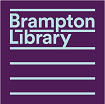



 905-793-4636
905-793-4636